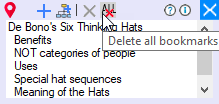|
Express bookmarks
|
 
|
What are Express Bookmarks?
Express Bookmarks are bookmarks that a user can assign on topics in one click. The program sets the name of an Express Bookmark from the topic’s text.
What is their purpose?
Many users need to move quickly between different areas when working with large maps. This functionality is a common need for users who may work between various regions of a complex map, with common approaches including:
1) linking a Topic to another topic on the map,
2) splitting the MindManager map window into 2-3 windows and focusing on a different map area in each window.
These approaches can enhance your workflow, but each solution has limitations:
1. While you work on the map, you can move the linked topics from view on the screen, and you will have to move around the map to find the linking topic. Furthermore, it becomes time-consuming for you to find and delete these links when you no longer need them...
2. The same goes for the second solution. When you move around the map, you can quickly lose your orientation. Also, multiple windows limit the screen space, limiting the user’s ability to see and making it uncomfortable to work on a project.
3. Both solutions can become a disincentive for users to use MindManager for large and complex projects.
How can using Express Bookmarks overcome these limitations?
You can use Express Bookmarks to go to topics with one click!
The Express Bookmarks window lists the bookmarked topics:
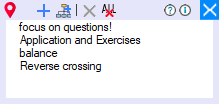
When you click a bookmark in this window, you immediately jump to bookmarked topic on the map.
Clicking the button on the bottom of the MindManager window opens the Express Bookmarks window:
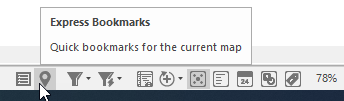
You can move this small window anywhere on the screen to not interfere with your work with the map.
You can drag the bottom edge of the window to see all the bookmarks if you have many bookmarks and can’t see all of them.
Select a topic that you want to bookmark, then
That's all, express bookmark is added to the topic.
Also, you can add express bookmarks to the Central topic and to all Main topics with one click. Click this button:
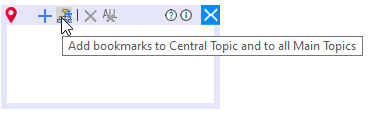
Now you will see:

"Sharpening your Project..." is a Centrel Topic.
You can also see eight indented Main Topics.
All other topics will have a double indent (as in the picture above).
Thus, you can easily and quickly go to the Central Topic (always the first in this window) and any main topics (they always have a single indent).
You can mark the most used bookmarks as Favorites if you have a lot of bookmarks and do not want them to get lost in this window.
To mark a bookmark as a Favorite, select it and click the star button. The bookmark turns red:

To remove a bookmark from Favorites, select it and click the star button, the bookmark will no longer be a Favorite.
To delete an express bookmark, right-click on it, then click Delete.
Or select it in the bookmark window and click the red cross button.
To delete all express bookmarks at once, click the button: