Manage Resources Window
There are two tabs in the window, Current Map and Darabase:

Resources that are in the current map.
Clicking on a resource adds it to the selected topics.
Right click on a resource opens a context menu with additional commands.
To Add a New Resource type the resource name and press Enter. The Resource will be added to the map and to the selected topics. You can enter several Resources, separated by commas.
You can select multiple resources (hold down the Ctrl key while selecting) and perform a command on the selected resources. For example, copy them.
Resources that are in the resource database.
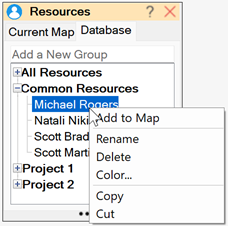
Resources are grouped.
The All Resources group displays all the resources in the database. It's a virtual group, it cannot be deleted.
You create other groups and add the resources to them.
Just like in the Current Map tab, clicking on a resource adds the resource to the selected topics.
You can select multiple resources (hold down the Ctrl key while selecting) and perform a command on the selected resources. For example, copy them.
Add to Map command adds selected resources to the map - i.e. to the Resource group in the Map Index task pane.
To Add a New Group type the group name and press Enter.
--------------------------------
Right click on a group to open the group's context menu:
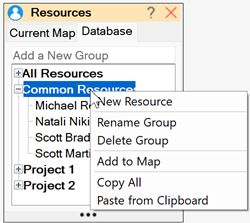
New Resource: adds a new dummy resource to the group. You can immediately change its name to the needed resource name.
Add to Map: add all resources of this group to the map.
Paste copied: add resources copied from this window (resources from the current map part or from some group) to the group.
Paste from Clipboard: if there are resources in the clipboard (for example, copied from the Map Index pane, or from an Excel table, or from some text file, etc.), they will be added to this group.