Omni Browser is a simple browser designed to quickly open/explore web pages while working with the OmnLinks database.
Advantages:
OmniBrowser only opens when you open a link in the OmniLinks Database.
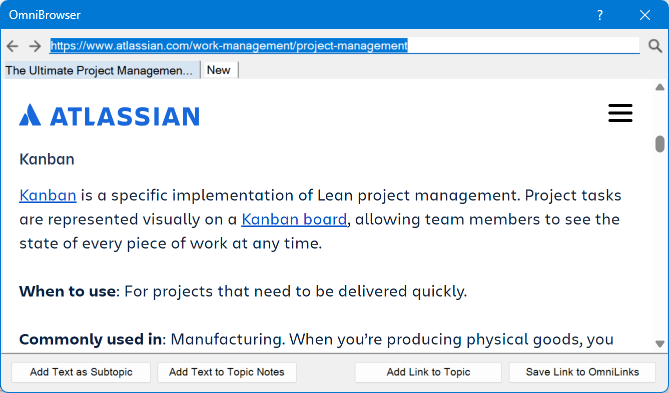
OmniBrowser is a very lightweight browser with a minimum of features.
It has an address bar and the Forward and Back buttons at the top of the browser.
You can enter a web-address in the address bar to open the page in the current tab.
Select the New tab to open web page in a new tab.
1. Select a map topic.
2. Select the text in the browser. There is no need to copy the text.
3. Click the Add as Subtopic button to paste the unformatted text as a subtopic of the selected topic.
4. Click the Add to Topic Notes button to paste unformatted text into the topic's Notes.
5. Drag the selected text to the map to preserve the formatting in the selected text.
These actions will meet most user cases when collecting information from the Internet into a MindManager map.
If you need more advanced text operations, use a TextStix alongside the OmniBrowser.
Click the Add Link to Topic button to add the link to web-page onto the selected topics.
Click the Save Link to OmniLinks button to open the Add/Edit Link window.
In the window you define all the link properties and save the link to the desired group of your link database.
Double click on the OmniBrowser window title bar to collapse the OmniBrowser into a small OmniBrowser Stix.
You can drag to move it anywhere you want:
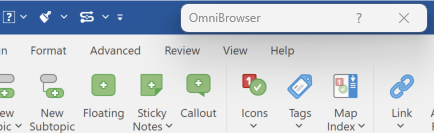
Double clicking on the collapsed OmniBrowser will restore the OmniBrowser window size and position.