QuickTopics allows users to prepare and store pre-configured Topic Templates that they can quickly apply to Topics.
Users can build Templates containing attributes that represent meaningful, common, and repeatable steps in a workflow. Templates can ensure that company Projects, Subprojects or key Process steps remain consistent and meaningful across the organisation.
When planning a Project, users can quickly format a topic by clicking on the Template that defines the topic's meaning or action.
For example, the first step in a manufacturing project may involve workers cutting panels from a metal sheet. A “Panels Cut” template could contain the Process Name, icons, Priority, Human Resources, and Effort required to complete the task.
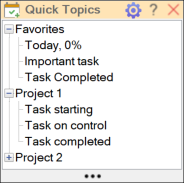
The user can arrange the Quick Topics templates into groups in this window.
Left-click on a Quick Topic Template to assign provided in the template attributes to the selected map topics.
For example, the Today, 0% Template adds Today's Start and Due dates and a Progress 0% icon to the selected topic(s).
Right-click on a Group name or Quick Topic to rename or delete them.
Click the Manage Icon (top right) to launch the Quick Topic Templates window.