You have a large map that you work often with. There are some topics in the map that you refer to often. Or you would like to tag them somehow in order to quickly reach them.
You can of course use icons or tags. But this is too troublesome and very inconvenient.
Much more easy is to remember the shortcut: Ctrl + E. One second – and topic is bookmarked. And immediately visible:
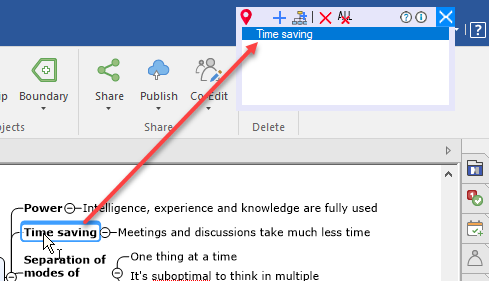
Thus, you have marked 2-3-10 topics, and they are all visible in the Express Bookmarks window:
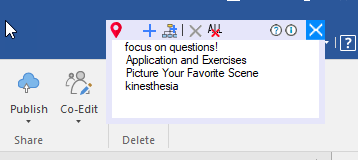
You can place this window anywhere on a screen so that it does not interfere with your job with the map.
By clicking bookmark in this window, you immediately go to corresponding topic in the map.
Naturally, you can easily remove unwanted bookmarks as well.
Simple, easy, fast, effective! (More details in the Help).
Also, Map Navigator provides you another great tool – the Map Content window:
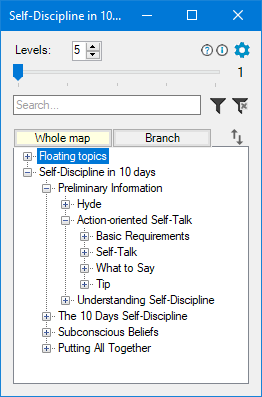
This Map Content is super-dynamic:
- when you switch between maps, it instantly builds the Map Content for the active map;
- if you change a topic in the map, changes are immediately reflected in the Map Content window;
- if a topic has topic notes, you can view that notes in a separate window:
- click on the Map Content item takes you to the corresponding topic in the map;
- you can even change the topic text right in the Map Content window!
More than that:
If you enter some text in the search box, the Map Content instantly shows map topics containing that text.
You can sort a topic branch – all subtopics of the selected topic will be arranged alphabetically in the Map Content window (but remains unchanged in the map).
If you select topics in the Map Content window and click the filter icon, the map will be filtered by those topics.
The rest of details – in the Help.
Enjoy your map flights!