|
TaskInfo
|
 
|
As is known, Google Tasks have a minimal set of properties:
However, you can add any task info from the map topic to the Google Task:
For example, we have a task topic on the map:
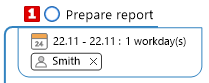
Calander Manager adds the task info to the description of the corresponding Google Task:
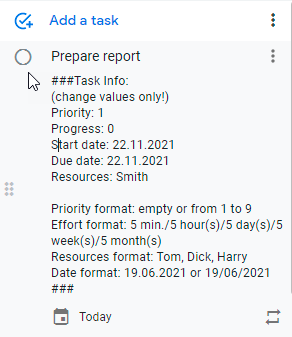
If the task already has a description, it will remain and it will appear under the task info block.
In the Calendar Manager Settings, you can define:
This task info in the Google Task description is interactive. If you change the value of any task info in this description, then when refreshing the map, this value will be applied to the corresponding task topic.
For example, if you change the Priority value to 2 in the description, the task priority on the map will become 2 when updated. If you change the start date, the topic start date will also change.
It is important to remember that you must not change anything within the task info block (the block between the ### symbols), except for the values. Do not change the names defining the task info.
Thus, your Google Tasks will become much richer and more informative. There will be parity between the task topic in the map and the Google Task on the server.
If a task topic in the map has only the default Google task attributes (Progress 0 or 100% and due date), it will not add task info to the corresponding Google task. To do this, the topic must contain any of the following task info: