|
Calendar Manager Settings
|
 
|
Select Help > Options in the Calendar Manager button dropdown menu to go to the Calendar Manager Options:
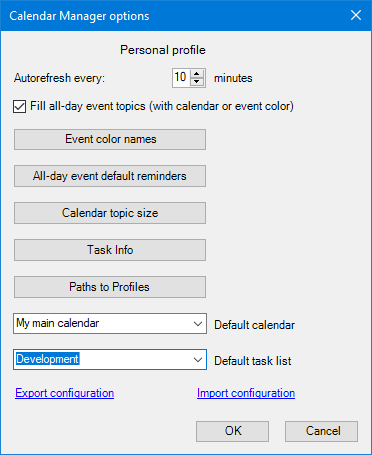
Set the Autorefresh rate in minutes.
Setting a short interval (less than 5 minutes) may slow down your work on maps with many calendar Queries, depending on your device's performance and internet speed. The default is 10 minutes.
If the event is an all-day event, then this event topic is wholly filled with the event color. You can turn off this behavior if you don't want too many colors on your calendar map.
You can't change the event color names on Google Calendar (for now), and event color names have no meaning (Lavender, Grape, etc.). You can change the event color names in Calendar Manager, but they show only on MindManager maps. There is no way to do it in Google Calendar.
There is a problem with the all-day event default reminders. A programmer can see the default reminders for timed events by accessing the Google Calendar API but not the default for all-day events reminders.
So, to see all-day event reminders and consider them when creating/modifying events, the developer came up with a way to allow the Calendar Manager to learn the default reminders for all-day events.
Click the button and the Reminder Wizard will guide you.
In the Schedule, Icon, and Tag views, you cannot change the map topic widths as MindManager sets them by the fixed width of the columns in these views. The width is insufficient for the correct display of events and tasks in these views. This option allows you to specify a fixed width and height for calendar topics in these views and force the columns to expand to the specified width.
Click the button:
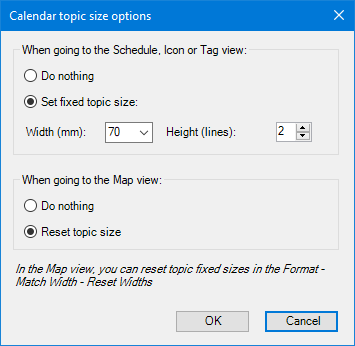
Select the desired topic width for these views; the minimum width (50 mm) corresponds to the default column widths in these views. Then select a height of the calendar topics (in lines).
Now choose what happens when you return to Map view. You can keep the fixed size set here or reset the topic size to its default size.
Note: if the topic has a fixed size, Topic Properties will not fully display when you open them (another MindManager screwup). To see them, hover over the small blue triangle in the lower-right edge of the topic when you open Topic Properties. Click on the event/task icon (left on the topic) and select Edit Topic Properties to edit the Topic Properties.
You can configure how the Calendar Manager will add the Task Info to Google Events and Google Tasks in this dialog box:
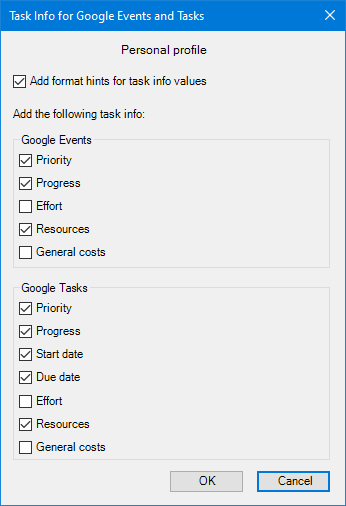
Add format hints for task info values - add hints to the Google Task description. More details here.
Finally, you can specify which task info to add to the Google Events, and which to the Google Tasks.
You configure Task Info separately for each profile.
Specify the paths to the Personal Profile and the Common Profile folders. More about profiles here.
Use the Common Profile on the following path - you may or may not use the Common Profile. For example, if you do not need the Common Profile for a some time, you can disable it here.
Defines the default calendar in the Create event dialog window.
Defines the default task list in the Create task dialog window.
Specify the folder where you want to export the Calendar Manager settings and the Queries and Calendar Topic Rules databases as an archived file (zip). Please note that you export the configuration of the currently connected profile (you can see its name at the very top of the window)!
Specify the location of the configuration file. The Calendar Manager will import the settings and the Queries and Calendar Topic Rules databases into the profile.