|
Synchronization
|
 
|
Calendar Manager has manual and automatic Refresh for queries, events, and tasks.
All deleted/created/modified calendar topics from all maps (opened and closed) synchronize with Google Calendar/Google Tasks at the earliest opportunity, on any Manual or Auto Refresh.
You can Refresh selected calendar topics or all calendar topics on the map at any time.
A Refresh compares calendar topics with the corresponding items in the Calendar. It updates one or the other if they differ, based on their last modified time.
To refresh selected calendar topics only:
1. click the left icon, then click Refresh, or
2. in the Calendar Manager button drop-down menu, click Selected calendar topics command in the Synchronize group.
To Refresh all calendar topics on the map:
1. right click on the map background, then click Refresh all topics in the map context menu, or
2. in the Calendar Manager button dropdown menu, click All calendar topics command in the Synchronize group.
When Autorefresh is enabled, every 10 minutes* (by default) Calendar Manager sync all created/modified/deleted events/tasks from all maps (both opened and not opened) with Google Calendar/Tasks, and also updates** all calendar topics in the active map (map you are currently working with).
When you enable Autorefresh (default* = every 10 minutes), Calendar Manager synchronizes all changed events/tasks from opened and closed maps with Google Calendar/Tasks. It also updates all calendar topics in the active map.
* You can change the Autorefresh interval in Calendar Manager Options from 1 up to 60 minutes.
To enable Autorefresh, click Auto-refresh On in the Calendar Manager button dropdown menu.
To disable Autorefresh, click Auto-refresh Off in the Calendar Manager button dropdown menu.
The Calendar Manager button appears highlighted if Autorefresh is enabled.
You can prevent any topic or branch from auto refreshing by adding the icon from the ^Calendar Manager icon group. You can find the icon in the Map Index task pane.
Calendar Manager will exclude a calendar topic from auto refreshing if you set this icon on it.
This icon can also be set on a:
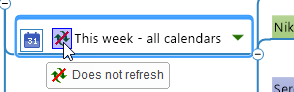
Automatic rafresh excludes this query branch from synchronization.
You can exclude all calendar topics on the map from auto refreshing if you set this icon on the Central topic.
Note: Calendar Manager ignores this icon when manual Refresh.
Attention!
The icon applies only for the synchronization process, therefore, it only affects the events/tasks that have been changed. It does not affect the creation and deletion of calendar topics, because these processes are not synchronization. If you send tasks from a query branch with this icon, they will be created in Google Tasks. If you delete Google tasks from a query branch with this icon, they will be deleted from Google Tasks.