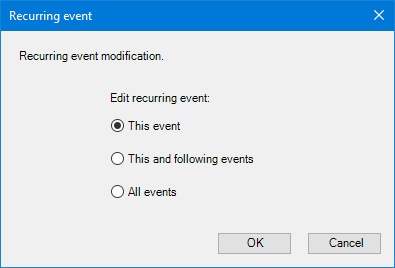|
Edit event
|
 
|
You can edit events in two ways:
1. Edit the event topic like a normal topic. You can edit:
In this case, Calendar Manager will update the calendar event when:
- you click the event icon on the event topic, and then click Refresh;
- you right click on the map background, and select Refresh all topics;
- you click Synchronize... in the Calendar Manager button dropdown menu;
- the next Refresh is coming (Autorefresh is enabled).
2. Modify event data in the Create/Edit event window.
Click the event icon on the event topic, and select View/Edit event. The Create/Edit Event window opens, allowing you to modify event data.
When you click the Modify button, event will be modified on the map and on the Google Calendar (if you are online).
If you change an event calendar in this window, event will be moved to that calendar. Provided you have the rights to write to this calendar. Calendars where you cannot create/move events are highlighted in blue.
Note: if you change a recurring event, the following window appears (like in Google Calendar):