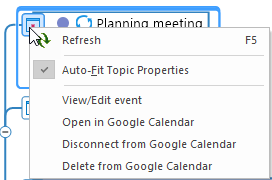|
Query results - events
|
 
|
After running an events Query, your map may look like this:
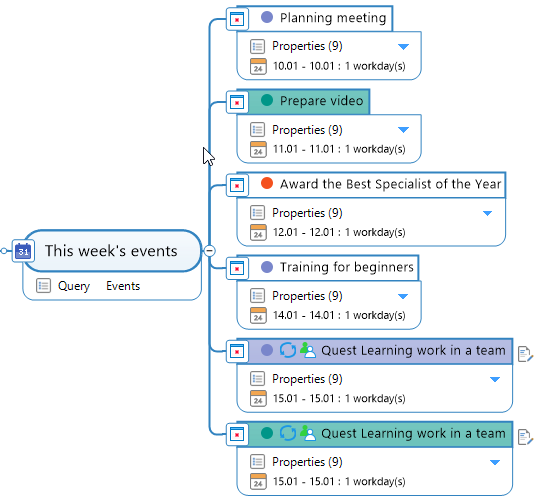
Events sorted by dates
and also may look like this:
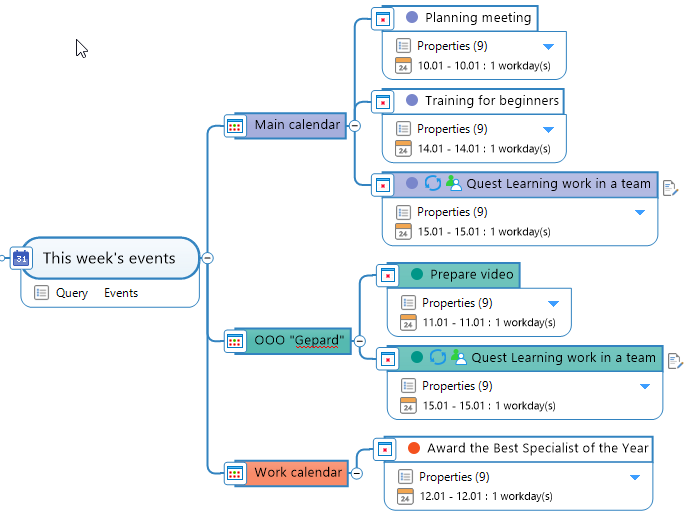
Events sorted by calendars
The results depend on the Sort option you defined in the Create Query window when creating the Query. In any case, events are always sorted by dates too.
You may find that a Query returns some events with faded color within the query results. These events have already passed their dates.
Topics with the calendar names have the calendar color you set in your Google Calendar.
You may notice some color-filled events while others are not color-filled. Color-filled events are the All-day events while not color-filled are the timed events.
Both color-filled events and timed events have a colored round icon on their topics. If you hover over this icon, you will see the name of the Calendar to which this event belongs.
Some topics have Topic Notes that contain the event description.
Some topics may have links. They link to the event attachments (usually your Google Drive files).
Some topics have icon that marks recurring events.
Depending on the event or task, there may be other icons or attributes on the calendar topic.
You can see even more information in the event Topic Properties:
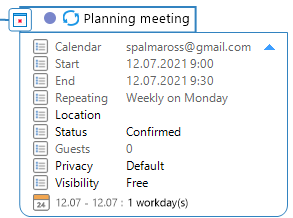
Each event topic has several commands in the event icon context menu: