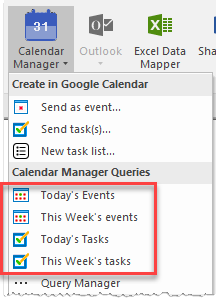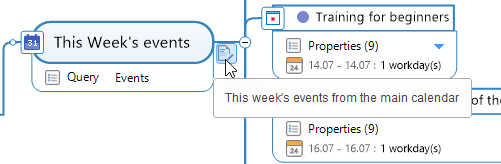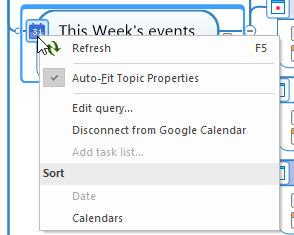To run a Query, open the Calendar Manager dropdown menu on the MindManager Ribbon > Advanced tab and click on any query.
Calendar Manager contains some simple predefined queries you can run right after installing:
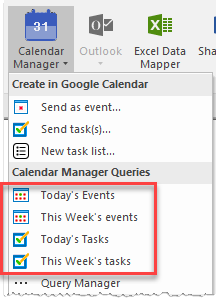
Calendar Manager will add events or tasks to the chosen topic or the Central topic (topic not selected) of your map if the selected Query successfully matches them in your Google Calendar.
The default queries are relatively simple and request events or tasks from your default Calendar or task list. If you want to import events and tasks from other calendars or task lists, you must add a new query to this menu.
You can also run Queries from the Query Manager task pane. Open the Query Manager and double-click on a Query, or select the Query and click the Add to map button.
Calendar Manager will add the Query to your map and ask you to run it.
MindManager treats the topics added after running a Query as a business topic. There are differences between business topics and regular topics.
A Calendar query topic looks like this:
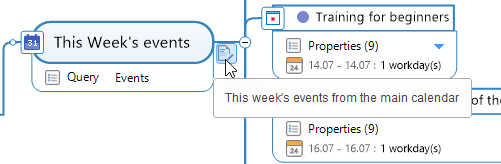
Query Topic Properties indicate what query it represents (Events or Tasks).
Topic Notes contain a description of the Query.
Click (right or left) the icon on the topic left to see the query context menu:
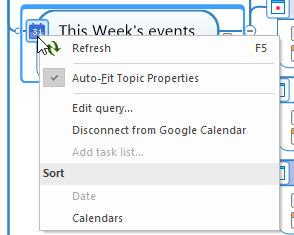
-
Refresh - Calendar Manager will delete all existing results if the
Query was modified (edited, see below) or the query period has passed (This Week is over and a new week has begun).
Otherwise, Calendar Manager compares each calendar item in the query branch with the actual event/task in the Google Calendar/Tasks (Google Service).
If the item was modified in the Google service, it will be updated in the query branch. If the item was modified in the map, it will be updated in the Google Service. If Google Service contains new items matching this query, they will be added to the query branch.
-
Edit query... - This command opens the Create/Edit Query window. You can modify the Query or just view the Query's construction. The
Refresh query button in this window works as detailed above
(Refresh).
-
Disconnect from Google Calendar (or Google Tasks) - the query topic converts to a standard topic, and it will no longer run/refresh requests to your calendars. The command also asks if you would like to disconnect all the query results (calendar topics in the query branch) from Google Service. That is, convert them to regular topics.
-
Add task list... - you can use this command to add a task list from
the Google Tasks to the Query. You can then add task topics and send them
to the Google Tasks from this list. The command is active with Google Tasks
Queries.
-
Sort - click on the option sorts the query results by option criteria. Read more about sorting in the next two topics (Query results).
You cannot add another query into the existing query branch. If you try to do this (for example, copy/paste some query topic), it will be deleted.
Copyright 2013-2022 PalmaRoss