|
Create new query
|
 
|
To create a new Calendar Manager query open the Query Manager task pane, and click the  button:
button:
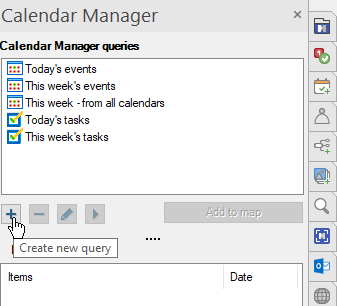
Creat/Edit Query window opens:
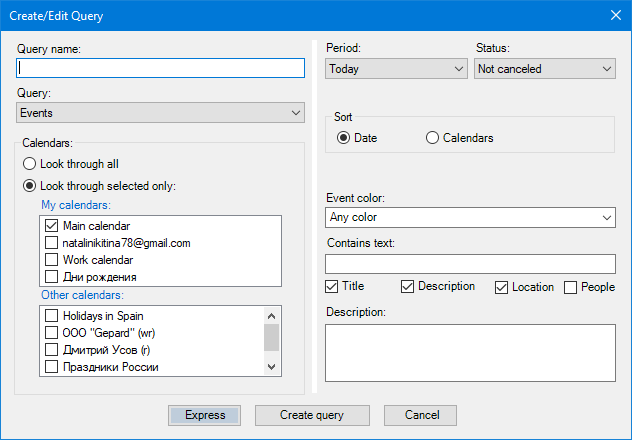
Query name - enter a name for the Query. We recommended that you use a short name. You can adjust the Query name later (see item 10 below).
Query - select Events or Tasks.
Calendars - select the calendars or task lists that Calendar Manager will use to collect events or tasks.
Period – from the pulldown, select the scope of your search:
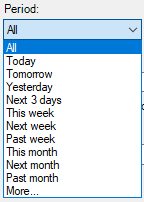
The More... option allows you to set exact dates for the query.
When setting up a Google Tasks query, you will see the And tasks without due dates checkbox (see the picture below). This setting allows you to include tasks without due dates in your Query.
To retrieve all of your Google Tasks, select the first item: "All".
Select All (the first item) to retrieve all of your Google Tasks,
Status - for events, select All, Canceled or Not canceled; for tasks, select All, Completed or Not completed.
Sort - select your choice for sorting results when they land on a map:
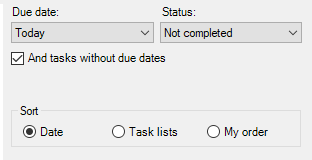
For more information about the task sorting, see the Query results - tasks topic.
Event color only applies to an event Query. You can select the event color if you only want events with a specific color.
Use Contains text if you want to return events/tasks containing specific text. You can indicate the scope of the search using the checkboxes below the text box.
Note: principal Google search rules may apply. See more details in the Search Rules topic.
Description – use this field to describe your Query. For example, "Events from the Work Calendar and the LBE Calendar".
When ready, click Create query button.
Calendar Manager will create the Query in the database and add it to the list of queries in the Calendar Manager button dropdown menu. To add the Query to the map (and run it), select it and click Add to map button or double-click it.
The Create/Edit Query window also has an Express button. If you click it, Calendar Manager will not create the Query in the database, but will add it to the map and execute it while leaving the query topic as a regular topic. This Query will not synchronize with the Google Calendar.
You could use the function if you only want to see events or tasks that meet specific criteria and analyze them and do something like creating a weekly plan or something else. You do not need a query in your map, and you do not need to synchronize it with your Calendar constantly. We called an Express Query because it is a quick Query developed for a specific purpose, and you don't want to add it to your query list.
The Express button does not work if you edit the Query from the Query Manager.
If you are working in the Common Profile, you will see another option:
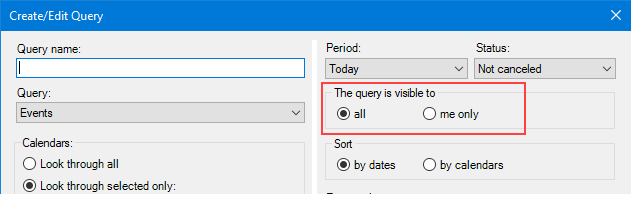
You can create a query in the Common Profile that only you will use, and you don't want others to see it by selecting the me only option under The Query is visible to section.
You must fill in the User Name field in the MindManager Options > User Info for this to work.