|
Resource roles
|


|
Typically, a Resource on a task represents the person who will perform the job. For example, you could set the worker as “Carol Parker”.
But this is hardly the only case. A Resource can also be equipment, machinery, office and other material and technical stuff.
You can also apply Resource rates (e.g., excavator costs = $100/hr.) and determine their load (overutilized, underutilized).
This helps a lot to calculate the project's cost and distribute the Resources load in the project.
In addition, you can create different types of human Resources. In addition to the worker, you can allocate a project manager, project sponsor, team, construction crew, contractor, etc., to a project.
When monitoring a project and reviewing tasks, finding everything related to a sponsor or provider can be essential. Likewise, finding logistical Resources in a project will help you complete the project on time.
You can assign Resource roles by placing the role prefix before the Resource name/title.
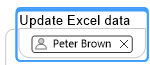
This person is a Resource without a role but is considered the person who will complete the task.
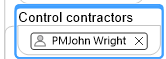
We give John Wright the role of Project Manager, so we add the prefix “PM” to his Resource Name.
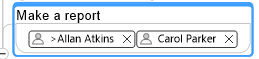
Allan Atkins delegated his role to Carol Parker by adding the prefix ">" to his name.
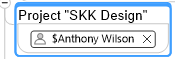
Antony Wilson is the sponsor of the project. The role prefix is "$".
And now, it is possible to perform the following:
You can have many scenarios. Study the Resource Roles branch in the MultiMaps Configuration Map to find data collection Express Templates that use Resource roles
Once MultiMaps is installed, you will see a predefined roles list under the Resource Roles button drop-down menu:
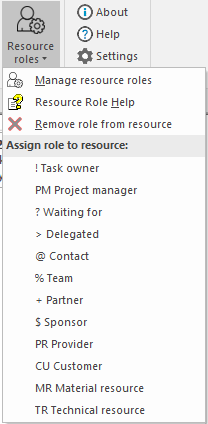
From here, you can assign a role to any Resource. Select a topic with a Resource and select the required role from this menu. MultiMaps will add the role prefix to the Resource name.
To remove a role from a Resource, select a topic with a needed Resource and click Remove role from resource. The role prefix will be removed from the Resource name.
You can add, delete, and edit roles. Click Manage resource roles. A window will open where you can manage Resource roles:
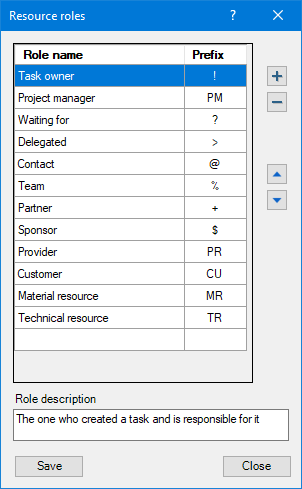
If you have not set up a role prefix, that role will not appear in the Resource Roles button menu.