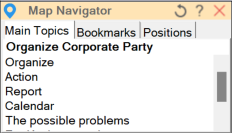
The Navigator Window allows you to navigate and quickly move on the map.
The map's Central Topic is first on the list, followed by the map’s Main Topics.
Clicking on the desired topic takes you to that topic in the map.
You can bookmark a map topic in one click. Unlike global bookmarks, express bookmarks are only saved in the map. They are designed to navigate the current map.
Add Bookmark: add a bookmark to the selected map topic. The topic text becomes the bookmark name. New bookmarks appear in the list. Clicking on a bookmark takes the user to the bookmarked topic.
Delete All Bookmarks: remove all the express bookmarks on the map.
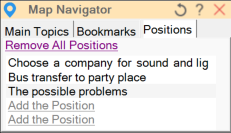
NavStix allows users to define up to five map Positions to quickly jump to current work areas on a map. For example, if you need to quickly navigate between three map topics, you can define them as Positions and then click on them to quicky jump to these topics.
Select a topic in the map and click Add the Position to add a Position. The name of the selected topic became a Position.
Click on the Position to go to the topic position.
Right-click on a Position to Remove Position or Remove All Positions.
Positions only work during the current MindManager session. They are not remembered anywhere.
Understanding Bookmarks and Positions (for inquisitive users :-)
A Global Bookmarks don't change the topics. OmniStix stores the map path and global-bookmarked topic guide in the database.
An Express Bookmark is stored in the topic attributes. These are like hidden topic properties, but OmniStix does not store these attributes in the database.
OmniStix stores a Positions (a list of topics with positions) in the program code in computer memory. Therefore, it only keeps this information for the MindManager session.