Topic Recorder
Open a topic's context menu and select Voice Note to record a voice note audio file:
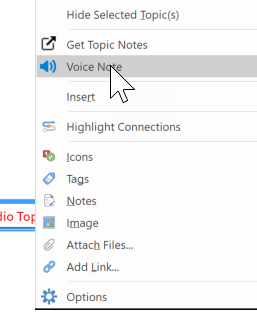
The following mini panel launches:

The flashing red button indicates that the recording has started.
To stop recording, click the Stop button (black square).
To pause recording, click the Pause button. The next click on this button resumes recording.
To close the Topic Recorder, double-click on the Head Icon (the leftmost icon).
When you stop recording, the Save Recording window opens:
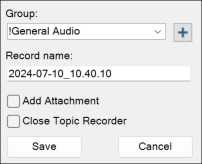
Select the group you want to save the audio to.
Click on the + icon to add a new group.
In the Record Name field, you see the date-time of the record as a suggested name. You can accept or rename it.
Select Add Attachment to add the recordingto the topic as an attachment.
Select Close Topic Recorder to close the window after clicking the Save button.