|
Collect data
|


|
Specifics of collecting data from cloud maps
You can collect data from your maps using Express-collection and Collection by Template.
Express-collection collects data by collection topic(s) that you have placed in the current map. You create these topics "manually" immediately before collection or add them to the map as collection express templates from the drop-down menu under the Collection Templates button.
Collecting data when you want to find current project issues or quickly determine the next task is convenient. Also, a project leader may find it convenient to gather the activities that an employee is responsible for when you contact them about a project. Or a manager can collect the information immediately relevant to the discussion.
Setting up a template-based collection is the best choice if you regularly collect data using the same criteria. The template has the same collection topics but is well-constructed and stored for permanent use.
Both methods follow the same collection concepts and techniques.
See the previous sections for a detailed discussion on Express Collection.
Here is a summary of how to use it:
MultiMaps will collect data according to the collection criteria specified in the collection topic/branch from the sources specified in the Collection Configuration, taking into account the options specified in the Collection Configuration.
1. Select the Collection Configuration (to the left of the Collect Data button).
2. Click the required collection template in the drop-down menu under the Collect Data button.
MultiMaps will collect data according to the collection criteria specified in the collection topic/branch from the sources specified in the Collection Configuration, taking into account the options specified in the Collection Configuration.
Sometimes you may need to update the collected data after the original collection. That is, recollect data for the collection branch or template.
Select the branch you want to update or open the collection map that MultiMaps generated through collecting data by a template.
Check the collection configuration (to the left of the Collect Data button) and ensure that you have selected: From current map.
Click the Collect Data button.
MultiMaps always stores the collection configuration in the collection map. Therefore, MultiMaps uses the sources and options used during the first collection when recollecting data.
You may want to change the collection sources when updating the collection map/branch (for example, to add another map from which you also want to collect data) or tweak the collection options.
Click the Configuration in the current map button:
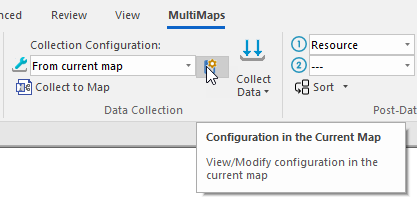
In the window, change the collection sources or options. MultiMaps will recollect data according to this modified collection configuration.
MultiMaps allows you to collect data from maps located in the cloud storages.
But there are a number of features you must understand and consider when collecting data from cloud maps.
Unfortunately, at the moment, working with maps from cloud storages in MindManager leaves much to be desired.
Let's summarize: